
If a visit has been assigned to the wrong patient, it can be moved to the correct patient using the Move Visit to Another Patient option.
If an assessment needs to be moved to another patient, use the Move Assessment to Another Patient option.
Moving a visit to another patient involves five steps, and the process can be canceled at any time before the last step. To move a visit to another patient, select Data Management > Visits, then select Move Visit to Another Patient. The first Move Visit to Another Patient screen will be displayed:

Click on the required patient, then on the Next button. The second step will be displayed:
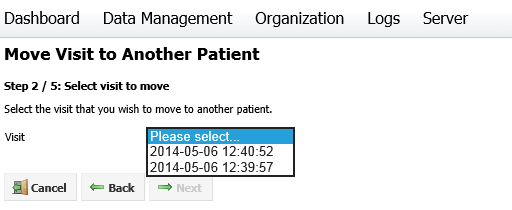
If the patient you selected in Step 1 has no visits, you will be prompted to select another patient.
For Step 2, select the visit you wish to move from the drop-down box, then click Next. The third step will be displayed:

For Step 3, select the patient you wish to move the visit to. Once a patient is selected, click Next. As long as there are images or wound notes associated with the visit, the fourth step will be displayed, otherwise it will be skipped:

For Step 4, match the wound labels according to the wound position descriptions available for the patient the visit is being moved to.
Click Next to proceed to the final step. A summary of the changes made will be displayed. Click Cancel to cancel the process, Back to go back and make changes or Finish to move the visit. Once you click Finish, you will be asked to confirm your choice.